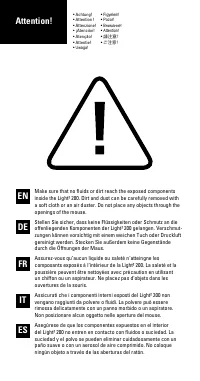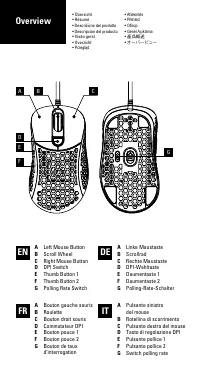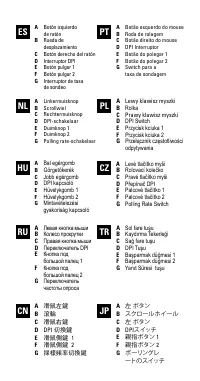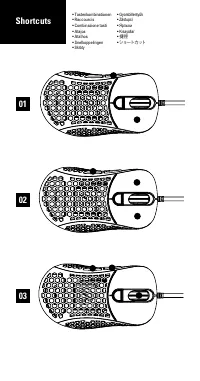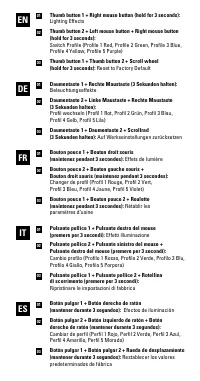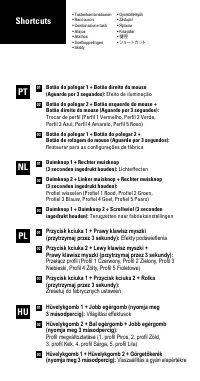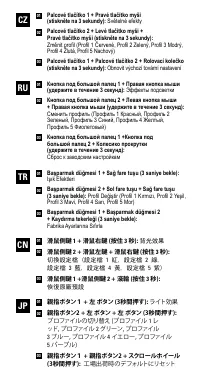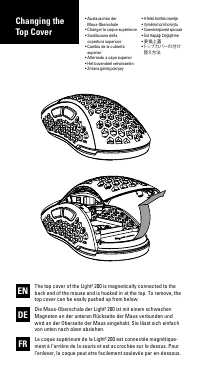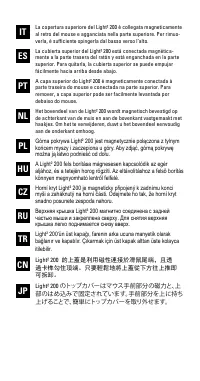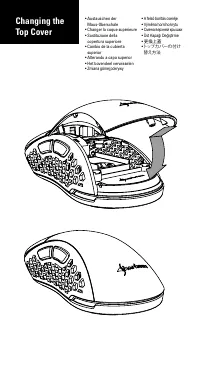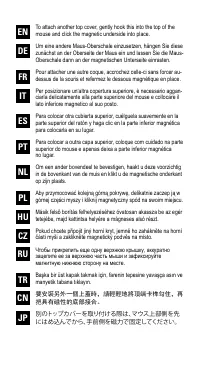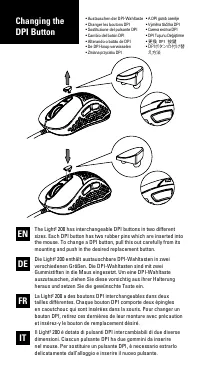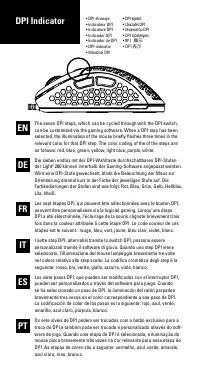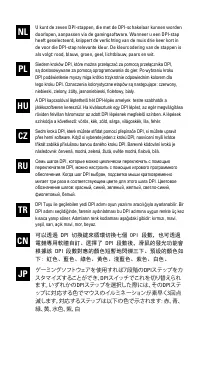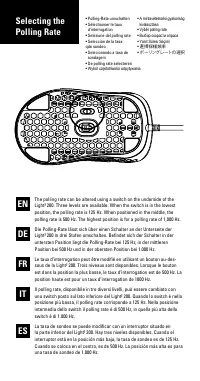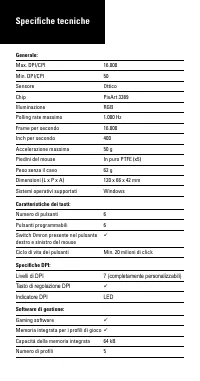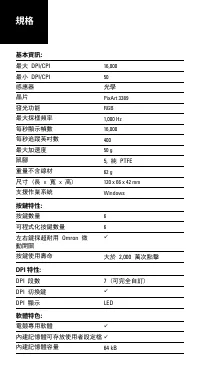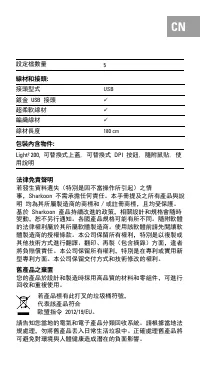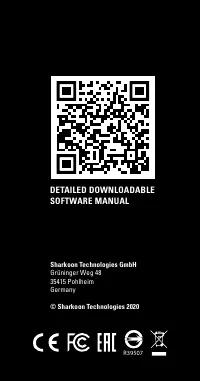Sharkoon Light2 200 - Manuale d'uso - Pagina 7

Indice:
- Pagina 4 – Overview
- Pagina 16 – DPI Indicator
- Pagina 20 – Specifiche tecniche
EN
01
01
01
01
01
02
02
02
02
02
03
03
03
03
03
DE
FR
IT
Thumb button 1 + Right mouse button (hold for 3 seconds):
Lighting Effects
Thumb button 2 + Left mouse button + Right mouse button
(hold for 3 seconds):
Switch Profile (Profile 1 Red, Profile 2 Green, Profile 3 Blue,
Profile 4 Yellow, Profile 5 Purple)
Thumb button 1 + Thumb button 2 + Scroll wheel
(hold for 3 seconds):
Reset to Factory Default
Daumentaste 1 + Rechte Maustaste (3 Sekunden halten):
Beleuchtungseffekte
Daumentaste 2 + Linke Maustaste + Rechte Maustaste
(3 Sekunden halten):
Profil wechseln (Profil 1 Rot, Profil 2 Grün, Profil 3 Blau,
Profil 4 Gelb, Profil 5 Lila)
Daumentaste 1 + Daumentaste 2 + Scrollrad
(3 Sekunden halten):
Auf Werkseinstellungen zurücksetzen
Bouton pouce 1 + Bouton droit souris
(maintenez pendant 3 secondes):
Effets de lumière
Bouton pouce 2 + Bouton gauche souris +
Bouton droit souris (maintenez pendant 3 secondes):
Changer de profil (Profil 1 Rouge, Profil 2 Vert,
Profil 3 Bleu, Profil 4 Jaune, Profil 5 Violet)
Bouton pouce 1 + Bouton pouce 2 + Roulette
(maintenez pendant 3 secondes):
Rétablir les
paramètres d‘usine
Pulsante pollice 1 + Pulsante destro del mouse
(premere per 3 secondi):
Effetti illuminazione
Pulsante pollice 2 + Pulsante sinistro del mouse +
Pulsante destro del mouse (premere per 3 secondi):
Cambio profilo (Profilo 1 Rosso, Profilo 2 Verde, Profilo 3 Blu,
Profilo 4 Giallo, Profilo 5 Porpora)
Pulsante pollice 1 + Pulsante pollice 2 + Rotellina
di scorrimento (premere per 3 secondi):
Ripristinare le impostazioni di fabbrica
Botón pulgar 1 + Botón derecho de ratón
(mantener durante 3 segundos):
Efectos de iluminación
Botón pulgar 2 + Botón izquierdo de ratón + Botón
derecho de ratón (mantener durante 3 segundos):
Cambiar de perfil (Perfil 1 Rojo, Perfil 2 Verde, Perfil 3 Azul,
Perfil 4 Amarillo, Perfil 5 Morado)
Botón pulgar 1 + Botón pulgar 2 + Rueda de desplazamiento
(mantener durante 3 segundos):
Restablecer los valores
predeterminados de fábrica
ES
"Caricamento dell'istruzione" significa che è necessario attendere finché il file non è caricato e pronto per la lettura online. Alcune istruzioni sono molto grandi e il tempo di caricamento dipende dalla velocità della tua connessione a Internet.
Sommario
A Left Mouse Button B Scroll Wheel C Right Mouse Button D DPI Switch E Thumb Button 1 F Thumb Button 2 G Polling Rate Switch A Linke Maustaste B Scrollrad C Rechte Maustaste D DPI-Wahltaste E Daumentaste 1 F Daumentaste 2 G Polling-Rate-Schalter A Bouton gauche souris B Roulette C Bouton droit souri...
• DPI-Anzeige• Indicateur DPI• Indicatore DPI• Indicador DPI• Indicador de DPI• DPI-indicator• Wskaźnik DPI • DPI kijelző • Ukazatel DPI • Индикатор DPI • DPI Göstergesi • DPI 顯示 • DPI 表示 EN DE FR IT ES PT The seven DPI steps, which can be cycled through with the DPI switch, can be customized via th...
Generale: Max. DPI/CPI 16.000 Min. DPI/CPI 50 Sensore Ottico Chip PixArt 3389 Illuminazione RGB Polling rate massimo 1.000 Hz Frame per secondo 16.000 Inch per secondo 400 Accelerazione massima 50 g Piedini del mouse In puro PTFE (x5) Peso senza il cavo 62 g Dimensioni (L x P x A) 120 x 66 x 42 mm S...